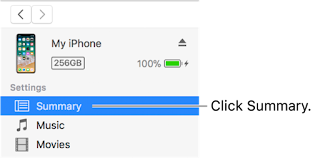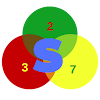"iPhone is disabled. connect to iTunes"! This error message isn't anything strange among iPhone users. Or if you are not versed with this and you are seeing it on your iDevice for the first time, then this guide will help you out. seeing this message shouldn't cause you to panic for it can be easily fixed. Check below for the steps.
Why your iPhone is showing "iPhone is disabled. Connect to iTunes"
This error message usually occurs after you enter a series of the wrong passcode to unlock your iPhone. Some times, you may instead see any of the following;
- iPhone is disabled. Try again in 1 minute
- Try again in 5 minutes
- iPhone is disabled. Try again in 15 minutes
- iPhone is disabled. Try again in 60 minutes
Getting this message while you know you didn't enter any wrong passcode could only mean that someone else did. A friend on your kids at home.
But if your iPhone is showing "iPhone is disabled. connect to iTunes" then there is a problem that needs attention. Below are the steps to follow if you have this issue in order to get things back to normal.
Fixing the "iPhone is disabled. connect to iTunes" error message
If you get to see this message on your iPhone, you will need to restore your iPhone in order to regain access. And to do this, you will lose all your data.
But if you have previously backup to iCloud, then you will be able to retrieve your data after the restoration.
- [message]
- Note:
- For an expert, you can restore using the IPSW restore firmware for your device with 3uTools while keeping your data.
You can check this guide on how to restore iPhone IPSW firmware with 3utools without data lose.
Requirements
- A Computer(Windows or Mac)
- iTunes
- The lightning to USB Cale of your iPhone.
- Internet connection
The steps
- Firstly, you will need to boot your iDevice into recovery mode. Check out this guide on how to boot into recovery mode.
- Once your iPhone or iPad in recovery mode, launch iTunes on your Mac or Windows computer and connect your iPhone using the lightning to USB cable.
- On your computer click the small phone icon button near the top left of the iTunes window.
- Next, click on "Summary and then "Restore and follow the instructions. Note that you need to be connected on the internet for iTunes to download the necessary files.
After the restoration is complete, your iPhone will take a while to come on. All you need to do is go through the setup wizard and configure things.