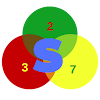We have different ways of entering the recovery mode on iPhones and iPad. Check below to see how to achieve this.
Booting your iDevice into recovery mode
If your iPhone, for example, is disabled and you want to restore using let's say 3utools, you will have to put it in recovery mode. The same goes for when you want to flash may be to remove a forgotten pattern or to perform a manual upgrade or downgrade.
We have two different ways of entering the recovery mode on iDevices. You can use a third-party tool like 3utools or perform the operation manually.
Boot into recovery mode using 3utools
It is pretty easier using this method. 3utools comes with a built-in tool which allows you to easily boot your iDevice into recovery mode. Here are the steps to follow.
- [message]
- ##info-circle## Note:
- To use 3utools properly on your computer, iTunes needs to be installed or you need to have iTunes drivers installed.
- With your iDevice powered on, open 3utools, connect your iDevice via USB cable and authorise the connection to your PC.
- Now, 3utools will display all the details of your device. You are now in normal mode.
- To enter recovery mode, click on the "toolbox" tab on 3utools.
- Next click on "Enter recovery mode".
- Your device will power off and go into recovery mode.
This method is applicable to all iPhones and iPads.
Boot iDevice into recovery mode manually
The manual method is different depending on the iDevice(iPhone) in question. Since some iPhones do not have a physical home key, booting them into recovery mode manually is different from earlier models of iPhones.
Boot earlier models of iDevices into recovery mode manually.
These models include the iPhone 6s and earlier versions(iPhone 6s and below). Proceed as follows;
- Power off your iPhone 6s or earlier.
- Next open iTunes or 3utools.
- Plugin in the USB cable for your iDevice into the computer.
- Now, hold down the "Home Key" and plug in the cable to your iDevice.
- Release the Home button only when you see "Connect to iTunes".
Once done, iTunes will then display a message asking if you want to restore your iDevice. If you are using 3utools, while in recovery mode, you can either, restore, flash to upgrade or downgrade and even jailbreak.
iPhone 7 recovery mode
The iPhone 7 doesn't have a physical home button. As a result, to put it into recovery mode, you have to make use of the Volume down key instead. Proceed thus;
- Turn off your iPhone 7.
- Next, press and hold the volume down key then connect your iPhone 7 to your computer.
- You have to make sure iTunes or 3utools is running prior to plugging in the USB cable.
- Now, release the volume down key when you see the iTunes icon and USB cable on the screen(recovery mode screen).
iPhone 8, 8 Plus, iPhone X and later recovery mode.
iPhone 8 just like the iPhone 7 doesn't have the solid-state home button like in earlier iPhones. And as for the iPhone X to the iPhone 11, the home key is completely absent. The capacitive force touch home key on the iPhone 8 plays no role in recovery mode. Below is how to put the iPhone 8 and earlier into recovery mode.
- iTunes shouldn't be launched!
- Connect the lightning to USB cable into your computer and plug into your iPhone 8, X or iPhone 11 Pro.
- Now press and hold the Volume down key and release, then press the volume up key and release as well.
- immediately after releasing the volume up key, press and hold the side key.
- Continue holding down the side key even when the phone goes off and force restarts(Apple icon appears)
- Release the side key only when you see the "Connect to iTunes" message on the screen.