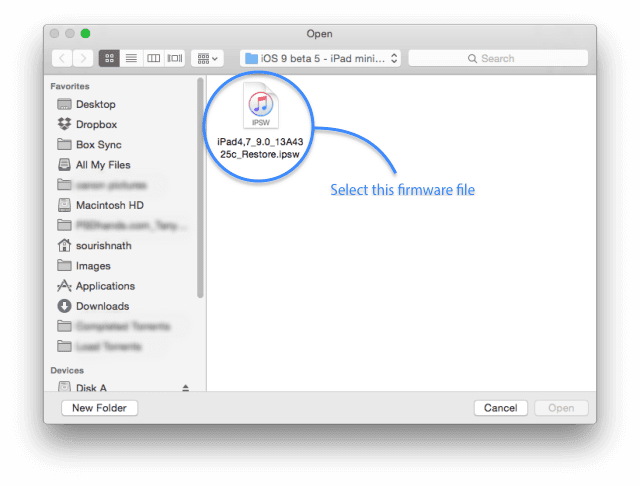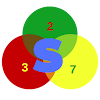If you are looking for a way to manually install iOS IPSW firmware using iTunes, then this guide is for you. Normally, you can easily download the IPSW restore firmware file for your iDevice directly using iTunes and update or repair your iPhone. But using a signed IPSW file from Apple is also a very good way to achieve the same goals. And to add to this, this method is more technical and will require your know the identifier of your iPhone before downloading and IPSW firmware for it.
But if your goal is simply to update your iDevice, you can do that from within the device by going to Settings > General > then tap on "Software Update" to check for an available update. You can then download and install.
Although installing firmware update is easy for anyone to accomplish if you have access to your device settings, the method is completely useless if your device is disabled or has encountered a system issue and is stuck on boot. In such a scenario, you can easily repair with iTunes automatically by allowing iTunes to detect, download and restore or download the IPWS firmware, import to iTunes and restore.
What to know if you want t use an IPSW firmware file
Flashing iDevices with IPSW firmware is also as good as doing it automatically from within the iDevice or using iTunes to download automatically. But depending on the state of your iDevice, the best way might be using the IPSW firmware file for an update or restoring and repairing. Here are some of the thing you need to know if you wish to flash an IPSW firmware:
- Your iDevice identifier. Since we can have an iPhone 5(iPhone 5 GSM with identifier iPhone5,1 and Global with firmware identifier iPhone5,2) for example with different network bands support, they thus won't use the same firmware.
- Also, knowing the model number can help you easily pinpoint the identifier of your iDevice. The model number can be found behind the iDevice and is usually something like Axxxx where "xxxx" = four digits number.
Advantages of using the IPSW firmware
- Using the IPSW firmware to restore your iDevice may be a bit technical but will save you extra connection if any future needs to repair the same device arises. This should be useful for the iDevice repairer. Since once you have for say the IPSW restore firmware for the iPhone9,1(iPhone 7 Global) you can use the same firmware to repair another iPhone 7 Global without having to download again.
- Another reason one might instead decide to restore his/her iDevice using the IPSW file is storage. With the normal method where you download the update from your device, the file is stored and extracted using your device storage. If the said iDevice is low on storage and you do not have the time to copy them, it will be wise to update using the IPSW firmware file with iTunes.
- Your device is bricked and you need to repair it. You can easily make use of the IPSW file with iTunes or 3utools in DFU Mode or Recovery Mode.
Manually install iOS IPSW Firmware using iTunes
Note: Make sure to take a backup of your current system before flashing a different one via IPSW firmware if you wanted to simply upgrade. This isn't necessary if the device is disabled on stuck at boot.
Restoring IPSW can be done in Recovery mode or DFU mode. But if you simply want to update, there is no need to put it in recovery mode.
Restoring iDevice with iTunes
- Download the IPSW file for your iDevice and save it to your work folder.
- Next, launch iTunes on your computer, connect your iDevice and select the device(by clicking the small phone icon).
 |
| image credit: Restore iPhone Data |
- Now press and hold the Alt Key then click on Restore if you are on Mac or the SHIFT Key + Restore on Windows. This should allow you to import the IPSW firmware.
- Navigate to where you saved the IPSW firmware for your device and select it.
- Now, confirm the installation and wait for the process to complete.
Upgrading with iTunes using IPSW file
- After you've downloaded and saved your ipsw file on your work folder, launch iTunes and connect your iDevice.
- Click on the small iPhone icon to select the device.
- Now, where you have the option to update since you are connected, you will probably see the available firmware update you need to download. But since you already have the ipsw file, no need to download again.
- Press and hold the Alt Key then click on Restore if you are on Mac or the SHIFT Key + Restore on Windows. This should allow you to import the IPSW firmware.
- Navigate to where you saved the IPSW firmware for your device and select it.
- You will then get a popup asking to confirm the firmware installation. Click on update to proceed.
- The update will then commence after the ipsw has been verified. Sit tight then a wait for the process to complete.