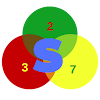How to Fix iPhone 12/11/XS/XS Max/XR Screen Not Responding? You just got an iPhone 12/11/XS/XS Max/XR and at one put the screen wouldn't;t respond correctly or doesn't;t respond at all? Check out this quick fix.
This problem is pretty common among iPhone users and usually arises owing to the fact that the screen has a factory defect or maybe it has garnered too much dust on it. Therefore, in the following guide, we provide you with several possible solutions that you can apply and see if they help you fix the iPhone screen not responding issue on your device.
The issue can therefore be related to software malfunctioning or hardware related. Below are a series of quick fixes for you to try out.
Basic Tips to Fix iPhone XS/XS Max/XR Screen Not Responding
Before trying anything complex that might even be costly for nothing, giving these basic fixes a try is worth it.
1. Start by removing the screen protector case
There are numerous cases and screen protectors available in the market claiming to protect the touch screen of your iPhone. However, many of those do not work as advertised and end-up causing issues on your device. If you have installed any protector on your iPhone, it's time to get rid of it and see if it resolves the issue for you.
2. Make sure you are using the correct charger
Just like some Android devices might turn out to be completely unresponsive when plugged into unsupported chargers, the same goes for the iPhone. Not using the original chargers of your iPhone can also cause issues. Therefore, it is always advised that you use the original certified chargers and cables used with your iPhone.
3. Clean the iPhone screen
This should be the very first method you try out when you discover that your iPhone 12/11/XS/XS Max/XR Screen is not Responding. Do this using a clean cloth.
Software related problems
As we earlier said, this issue can also be caused by some software you install or after even performing a system update. Or your system might have encountered other problems causing it to bug. Below are some possible fixes to try out.
1. Restart your iDevice
Before doing any other thing after maybe trying the basic fixes to no avail, try restarting your device and see if the issue gets fixed.
If the normal reboot of your iPhone doesn't fix the issue for you, you can try force restarting your device which should help you get rid of the issue you are facing on your iPhone.
- Press Volume Up and quickly releases it.
- Press Volume Down and quickly release it.
- Press and hold down the Power button until the Apple logo is shown on your screen.
2. Uninstall any faulty apps
In some cases, you might discover that your touch screen only doesn't work in certain apps. If that is your case we advise you get rid of such an app as fast as possible.
3. Reset device settings
Sometimes the touch screen of your iPhone not responding could be the result of a misconfigured settings option. In that case, you can reset all the settings to their defaults and that should resolve the issue for you.
4. Restore your system or perform a system update
In the case where you are using an older version of iOS and this problem arises, you can try performing an OTA update. Open the Settings app and tap on General followed by Software Update. Tap on Download and Install to install the available iOS updates on your iPhone.
And what if the issue arises after an OTA Update? At times after an OTA update, especially, if you installed a Beta iOS version, your device might bug and even cause your touch screen not to respond. To fix this, it will be good to perform a complete system restore using iTunes or 3utools. Before apply this method, consider backingup your data.