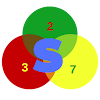Don't know how to take a screenshot on iPhone 12, 12 mini, and 12 Pro? We got your back. This short guide will show you how you can easily capture the screen of your iPhone 12, 12 mini, or iPhone 12 Pro.
Screenshots are very useful and can come in handy when you make online payments and will want to capture the screen which can be used as proof.
There are lots of benefits of using Screen Capture wherever a single task is done multiple times. Screen Capture allows you to share how a particular task must be done.
Third-Party Software Application Developers, Operating System Creators like Microsoft, Apple, Ubuntu, etc harness the power of Screen Capture by displaying important features of their software applications, and they also use Screen Recording to create Instructional Video demonstrations.
Taking a screenshot on iPhone 12, 12 mini, and 12 Pro
- To take a screenshot of a particular screen you are working on, click in the volume up and the side button (lock button) at the same time.
- You should see an animation for the screenshot taken.
- In the bottom left corner, you’ll see a preview. Tap it to make edits or tap-and-hold to immediately share the screenshot to an app if you want.
- If you decide to edit or markup your screenshot, you’ll see the below screens. Tap “Done” in the top-right corner and you’ll be given the option to either “Save to Photos” or delete the screenshot(s).