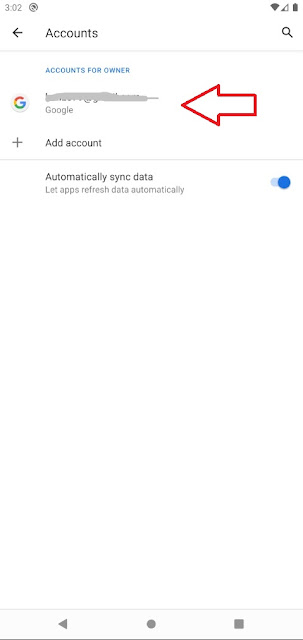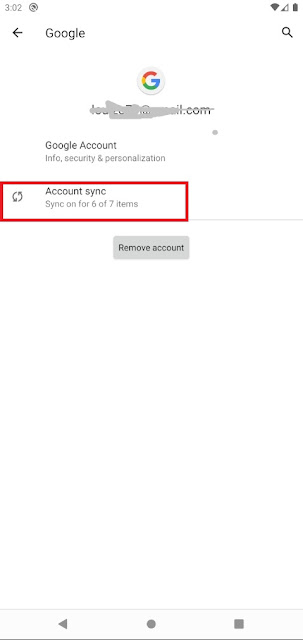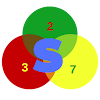Here, we are going to walk you through the steps on how to transfer contacts from your Android to an iPhone. There are many ways to do this, but we will be discussing two different methods.
Transfer contacts from Android to iPhone
As we said earlier, there are many ways to transfer contacts from Android to iPhone and we will be taking a look at two of the best methods:
Using your Google account to Sync your contacts
One of the very common way people transfer contacts between two devices is via Google account syncing. This method is very typical among Android users and can also be used on the iPhone to get contacts from your Android.
To start, you will have to sync your Android contacts to your Google account and then connect to the same account from your iPhone. Below are the steps to follow;
- From your Android, head to settings
- Next, head to "accounts". Note that in some cases you will see "Cloud and accounts" or something different.
- Choose your Google account you wish to synch contacts from with your iPhone.
- Now, tap on the "account sync" option.
- Under account sync options, toggle on contact sync.
You contacts will then be exported and saved to your Google account. What you will have to do next is sysnc your same account with your iPhone.
- From your iPhone, Go to settings
- Next, "Password and accounts"
- Login with you same Google account and after a few minutes, all your contacts from your Android will appear on your iPhone.
Transfer contacts from Android to iPhone using the Move to iOS App.
The Move to iOS app by Apple comes in handy when you want to move contacts from your Android to your iOS device. The app helps you trnsfer your Android contacts to your iPhone over a private Wi-Fi create by the app.
Both you iPhone and Android should be connected to the internet to use this app.
And what makes the app a good choice is that it can also be used to transfer other files.
But one issue about this app is that you can only use it if you are still setting up your iDevice. If your iDevice is already setup and working, then the previous option is better to use.
To transfer contacts to your iPhone, proceed thus;
- Install the move to iOS app on your Android.
- Launch the app once installed and follow the instructions. Grant the app access to your device storage, contacts, etc.
- The app will ask for a 12-digt code from your iPhone.
- Now from your iPhone, go through the standard setup process. When you reach the option "App & Data" screen, tap "Move Data to Android," and you should be presented with a 12-digit code.
- Enter the code on your Android and choose what to copy. In our case, choose to transfer your contacts.
- Once the transfer is complete, follow the on-screen setup wizard to complete your iPhone setup.