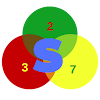|
| Image Source: Androidcentral |
During this period of Coronavirus lockdown, it is impossible for a huge crowd of people to come together and communicate. Taking advantage of social media apps like WhatsApp is a good option for you to communicate with love ones. And since WhatsApp has increased the numbers of group video call participants to up to 50, people can come together and chat easy.
This initiative was taken by Facebook Inc, for their WhatsApp instant messaging app as a measure to rival the fast-growing video chatting platform Zoom which provides videotelephony and online chat services through a cloud-based peer-to-peer software platform and is used for teleconferencing, telecommuting, distance education, and social relations.
With this feature in WhatsApp, you can easily organise parties with family members or meetings and chat in a video call. Below we have a walkthrough on how to use the new WhatsApp group video calling feature.
What is needed to use this feature on WhatsApp
For Android users
- The latest version of WhatsApp. Download from the Google Play Store.
- An Android device running on Android OS 4.1+
- A good internet connection(preferably 4G)
For iPhone users
- A good internet connection
- WhatsApp version 2.20.50 and above
- iOS 9.0+
Using the new WhatsApp Group video calling feature
This feature is new and many Android and iOS users are still confused and don't know how to use it. If you were looking for a solution on how to use the WhatsApp group video call, then we have the solution here. Check the subsequent paragraphs below for the steps.Using the group video call feature for an existing WhatsApp group.
If you are having an existing WhatsApp group with up to 50 members, you can decide to create a group video call. Below is how to proceed:For Android
- Launch WhatsApp on your Android
- Under the chat history, locate the Group you want to create a group video call for.
- Next, tap to select the group chat.
- If the group chat has four or fewer people, tap the video icon to start the group video call. It will begin immediately.
- If the group chat has five or more participants, tap the icon of a phone with a "plus sign". Select the people you want to join the group video call. Tap the video icon to begin the WhatsApp group video call.
The people you are to add and start a group video call with should be online.
For iPhone
- Open the WhatsApp group in question.
- At the bottom corner, tap on the "+" icon and select "Room"
- On the popup screen that will appear, tap on "Continue to Messenger".
- The new group video call will be created and you can share the link to the group to others.
For those without any WhatsApp group, you can create a new group and follow the steps above.
WhatsApp Group video call from the call screen
- Launch WhatsApp on your phone.
- Tap on "Calls".
- In the top right corner, tap the "+" icon of a phone with a plus sign.
- Next, tap "new Group Chat". A list of your WhatsApp contacts will then display.
- Select contacts from the list and add.
- Tap the video icon to begin the WhatsApp group video call.