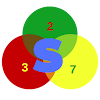Since Cydia Impactor isn't signing IPA any more for free, using other IPA signer alternatives is what you need to do. AltSigner is one of such alternatives. Download from here AltSigner for Windows and use it to sign, sideload IPA files and perform other actions.
What is AltSigner?
AltSigner is aN IPA files signing software for Windows computer. It allows you to sign IPA files using the free Apple Certificate which works for 7 days without revokes. AltSigner also can be used with and Apple ID with two-factor authentication enabled, although you will have to provide the 6 digit verification code from Apple.
Also, just as any other third-party iOS Tools, using this tool will require you have iTunes installed on your computer.
AltSigner allows you to sign a max of 3 apps using the free certificate and as we said earlier, the certificate gets revoked after 7 days and will require your repeat the signing process again. But if you are having a developer account with developer certificates, your signed apps will get revoked after 1 year. 7 days after signing, it's required to connect your iPhone to your PC and repeat the signing process, however, you do not have to delete the apps. Note that when your installed IPA certificate gets revoked, you do not need to uninstall(delete) before repeating the resigning. This way, you will be able to keep saved app data.
Furthermore, when you sign and IPA files with AltSigner using your Apple ID and UDID, you can only install it on that device. Another thing to keep in mind is that IPA signed with AltSigner cannot be installed on iOS or iPadOS 13.3.1+ iDevices.
Key features of AltSigner
- IPA file signing
- Free to use
- Simple user interface
- Can help you sign up to 3 IPA files with a free self-signing certificate with 7 days revoke
- Sideloading of IPA files.
- IPA Store
Using AltSigner to sign an IPA
Requirements
- The IPA file(unsigned)
- An Apple ID
- The UDID of the device to test or install IPA on
- iTunes.
How to get UDID of your device
The UDID stands for Unique Device Identifier and it's made up of a series of 40 numbers and letters. Below are the steps to get the UDID of your iDevice;
- Launch iTunes from your computer with the device connected via USB.
- Once your device is detected, click on the small "phone icon" at the top and you will be taken to "Summary"
- Next, look for the "Serial number" entry and click on it. It will then change to the UDID;
- Copy it and you are ready to go.
Steps to follow
- Download and install the latest version of iTunes on your computer.
- Download AltSigner from below and install(web installer provided).
- Once AltSigner is installed, connect your iDevice to the PC, launch AltSigner and authorise the connection. Provide your Apple ID(extra 6 digit verification code required for accounts with 2-factor authentication enabled) and UDID and then select the IPA file to sign.
- After selecting the IPA file to sign from the saved directory on your computer, click on the "Start" button to proceed. The app signing process will then commence. Wait for it to finish.